Home » Charities in New Zealand » The Charities Register/Te Rēhita Kaupapa Atawhai »
Charities' data 'how-to' guide
Charity registration applications are currently taking up to 20 weeks to process. We appreciate your patience.
Learn how to search, sort and group charities’ data by: activity, beneficiaries, location, staffing, assets, expenditure and more.
This tool can provide you with information and a surprising range of insights into the charitable sector in New Zealand. The search criteria are very broad, so the possible searches are virtually limitless.
Charities’ data can allow you to answer questions like
Where are charities located?
Who has the most volunteers?
Which charities have the biggest asset base?
And so much more.
Read on to find out how.
To start you can Search the Register.

This will give you an idea of all the information captured in the data and all the data fields you can (later) group and sort. The summary includes a link to the charity’s annual return which provides all the financial data.
Let’s get started.
Click the Search the Register link in the right column of this website.
Type the name of a charity (for example: ‘Red Cross’) click the SEARCH button and you’ll see the Search Results Page.
Once you are in Search the Register, click Advanced Search in the right column of this website. Here’s where you can search all the information held on the Charities Register and bring back a set of results. There are 3 options on this page.
Charity – Core information provided by charities: sectors, activities, beneficiaries, contact information, areas of operation and registration status
Financial – All of the above information plus information from charities’ annual returns – (the forms that include their annual accounts)
Officer – Information about officers associated with each charity.
First we’ll conduct a search under ‘Charity’.
Click on the CHARITY link.
Decide what information you’re looking for. The drop down alphabetical menu provides you with our search criteria – have a look through – it’s a big list. That’s a good thing though, because it means there are more ways for you to explore the information in the data.
Select ‘MAIN SECTOR’. Notice how the choice in the second drop-down menu changed. This changes depending on whether what you’ve selected is a finite list or not. Because you selected MAIN SECTOR the second column has changed to ‘Is’ and the third column will respond accordingly with a finite list.
On screen
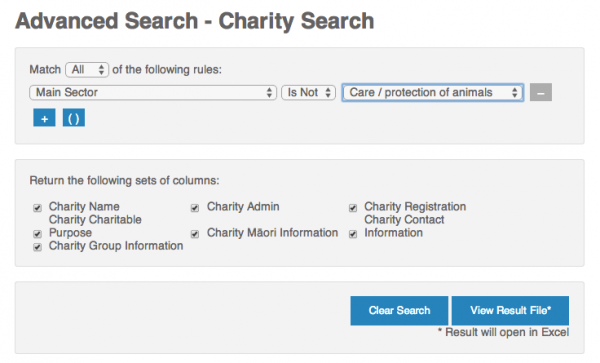
Choosing “is not” would give you all the charities that did not choose care/protection of animals as their MAIN SECTOR.
Searching on a charity’s name or postal address (which is an infinite list) means the third column becomes a free field where you enter the text instead of choosing from a list.
Advanced Search allows you to refine and/or extend your search in multiple ways. Clicking the plus button ![]() the means you are asking the data an additional question. The first menu you’ll see controls whether results match all of the criteria to be returned, or whether results need only match one of them. This function applies to financial searches as well.
the means you are asking the data an additional question. The first menu you’ll see controls whether results match all of the criteria to be returned, or whether results need only match one of them. This function applies to financial searches as well.
The brackets button ![]() enables you to group search criteria and refine and expand it as you wish.
enables you to group search criteria and refine and expand it as you wish.
Click on the menu and select Main Sector.
Click on the 2nd menu and select Care/protection of Animals.
Click the plus button ![]() and select Registration Status and in the 2nd menu select is Registered.
and select Registration Status and in the 2nd menu select is Registered.
To refine the search click on the brackets button ![]() . The And Match Any/All of the following will appear. Select ANY.
. The And Match Any/All of the following will appear. Select ANY.
Select from the menu Areas of Operation Contains Auckland and click the plus button ![]() .
.
An OR will appear. Select Areas of Operation Contains Wellington- Wairarapa.
Click on View Result File.
On screen
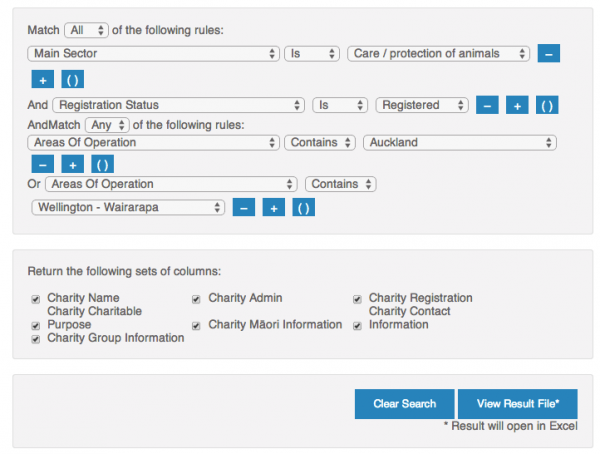
These are all the column heading sets that will be shown in the file your search will return. If all are left ticked, it will mean there will be a lot of columns on the spreadsheet – so it can pay to untick any you don’t think you’ll need.
Results are downloaded through a file which will open in most spreadsheet programs. Once you have the search results in a spreadsheet format you can sift and sort according to what you’re looking for.
Note: Actual results will show more columns. We have removed several columns for the purposes of this guide.
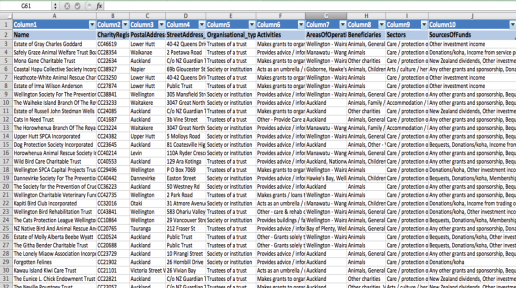
Scroll along the top of the spreadsheet to see all the categories of information.
From this spreadsheet we’re able to see exactly how many Registered Charities said their main sector is Care/protection of animals.
“Null” means that no answer was given. For example, if a charity is currently registered, the “Deregistration reason” column will be “null”.
There are a number of financial information categories that you can search.
For example, you may be interested in finding out about the asset base of charities in a certain sector or by region. Or, you may want to explore income sources for all charities. There’s an extensive array of searches available. Here’s one for you to try.
Go to the main Advanced Search page and click on Financial.
First, you need to decide what information you’re looking for. Let’s say, for example we’re interested in finding out about assets held by all charities who have selected Care/protection of animals as their Main sector.
Select Main sector is Care/protection of animals.
Using the techniques shown under the CHARITY search, have a go and refine this search – you could do this by beneficiary, area of operation and so on.
Click on the View result file.
Note – This is just one example of how to do a financial search. Using the search menu you could for example search the data by assets, income, expenditure, liabilities and so on.
On screen
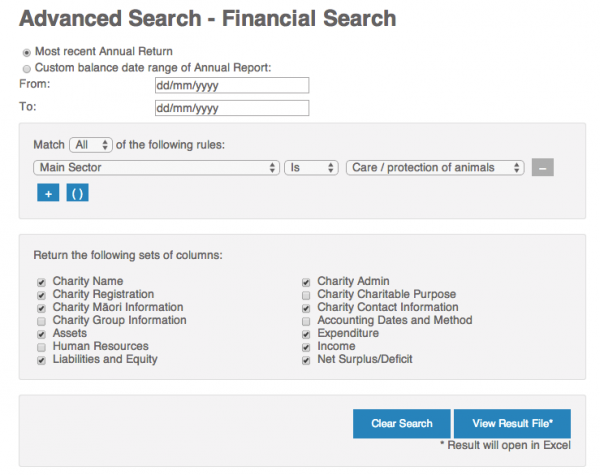
Notice that the search will always default to the most recent annual return. Because most charities have filed at least two or more annual returns, it is possible to do trend analysis.
Remember to untick any boxes that you don’t need, to avoid the spreadsheet being too large.
Once you have the search results in a spreadsheet format you can sift and sort. For example, you can sort columns to show which charities have the largest asset base or the highest expenditure and so on.
Note: Actual results will show more columns.
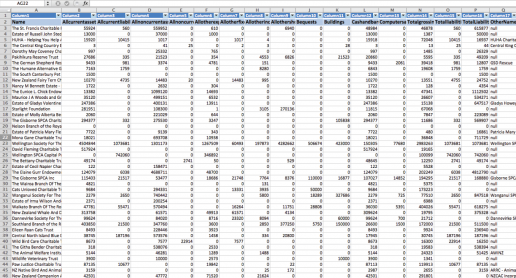
The top row will show all the information about charities in your search plus all their financial information.
This search provides information about officers associated with charities.
You can search on either the details about the officers themselves, by typing their name into the free field and searching under ‘full name’ or you can search officers by charity, sector, area of operation, and so on.
Type in a name into the free field and try searching under Full name.
Try an Officer search by charity, sector, area of operation, and so on.
On screen
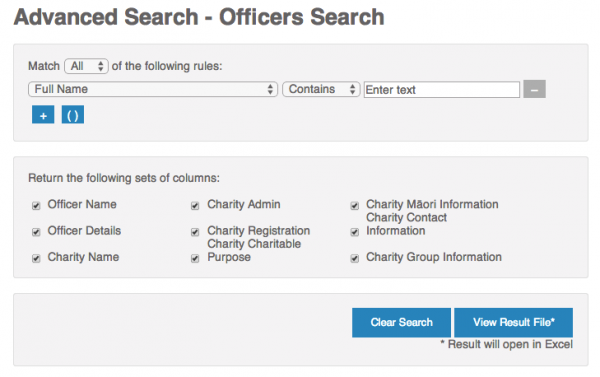
You may want to refine your search by region or town. The regions used in the data (when you select areas of operation) are based on Statistics NZ region definitions. These may differ to regional boundaries set by, for example Local Councils or District Health Boards.
There are several ways to address this.
Use the street address city to refine the search. This will give you a free field to enter city or town.
Select postcode is field and enter postcode (these are available through the New Zealand Post website![]() )
)
If you have multiple postcodes, sort results by post code in your spreadsheet once you have downloaded the search results.
Mix & mash is a term used by software and web developers that refers to taking different data sets and literally mixing them together. It’s been said that the true ‘gold’ in data information comes when it’s ‘mashed’ with another data set.
We’ve released an Application Programming Interface (API) which means web and software developers can access this data and mash it with other sets. If you’re part of an organisation that holds data, let your IT Team know about the Charities’ Data API. For additional Government data sets check out www.data.govt.nz![]() .
.